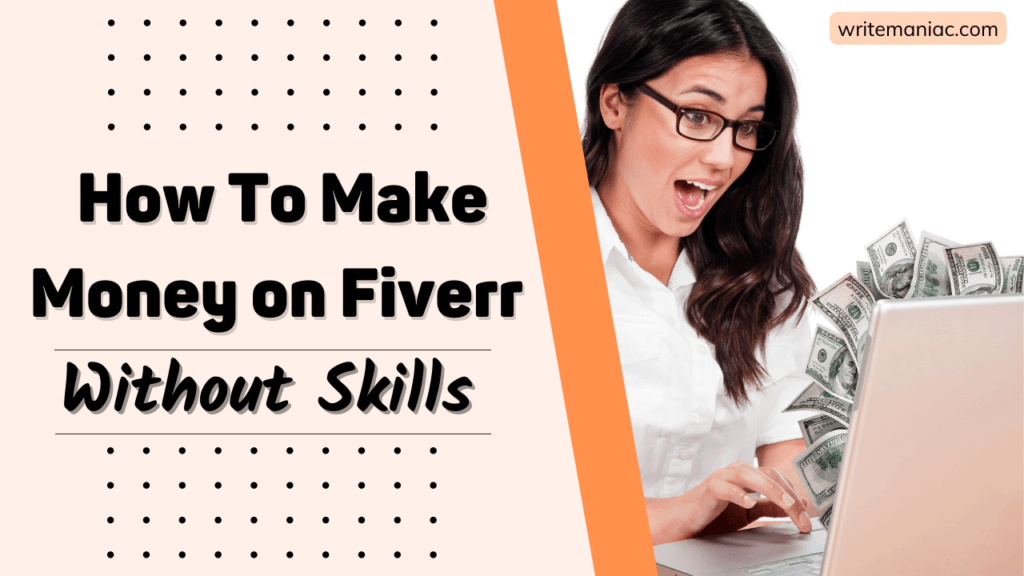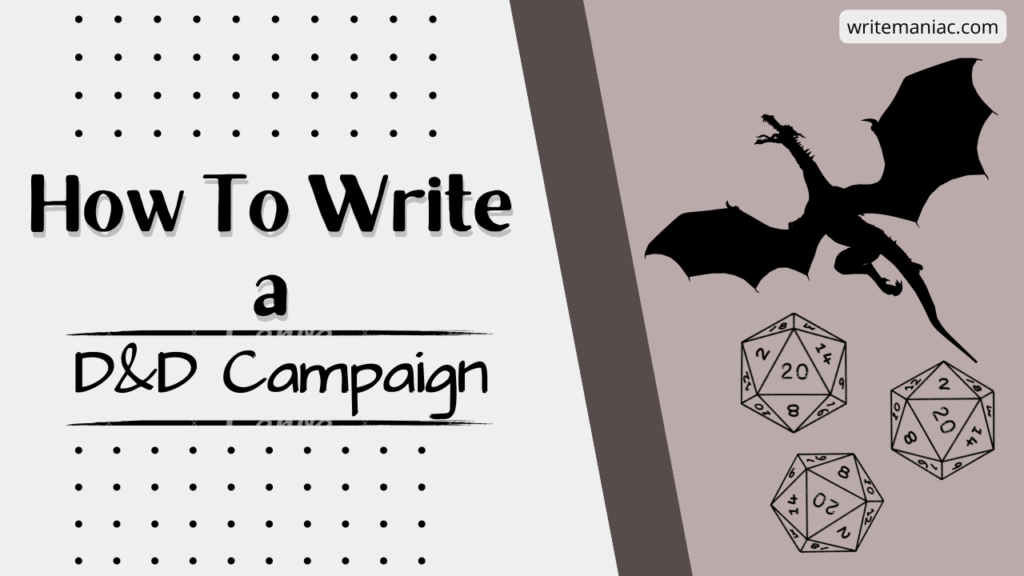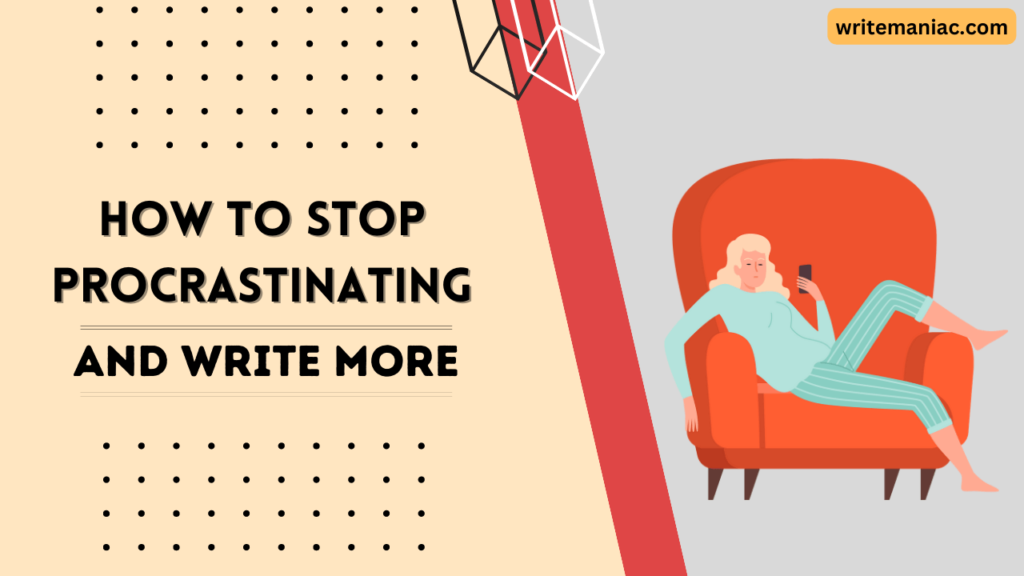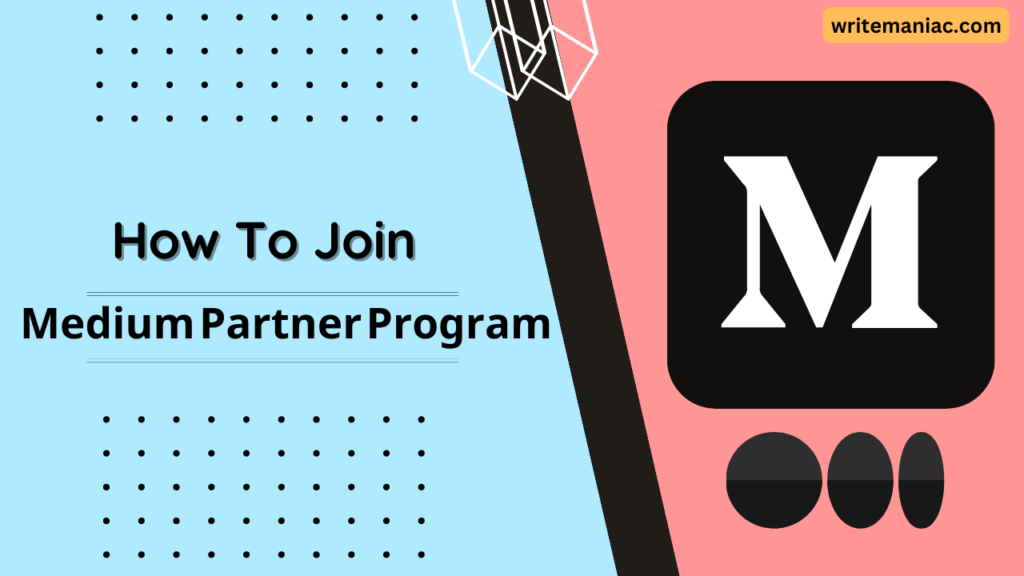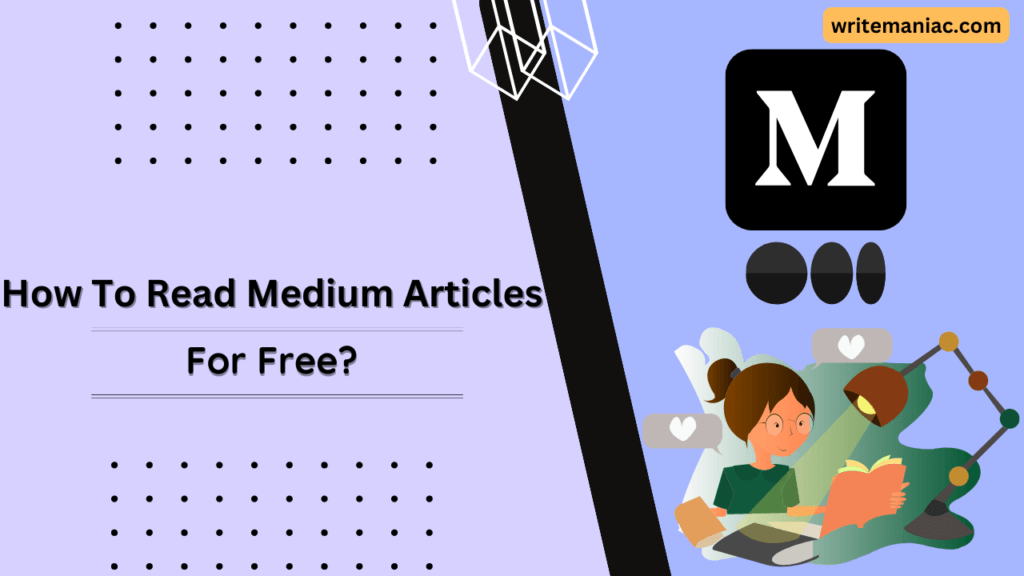![How To Use Stripe in Unsupported Countries [2023 Guide] 1 how to use stripe in unsupported countries](https://writemaniac.com/wp-content/uploads/2023/04/how-to-use-stripe-in-unsupported-countries-1024x576.png)
Stripe is an excellent and popular online payment gateway. But the problem is it isn’t supported in every country. Stripe currently supports only 47 countries.
So, there are a lot of countries that Stripe doesn’t support. But you may have noticed many freelancers, drop shippers and internet marketers are using Stripe without any problem even though they live in a Stripe-unsupported country.
In this article, I’ll try to write a guide on how to use Stripe in unsupported countries. You may think that it’s not possible to use Stripe in an unsupported country. But I use Stripe without any problem even though I’m from one of the unsupported countries.
So, how do I use Stripe from an unsupported country? Well, if you are from Bangladesh, Nigeria, Pakistan, Israel, or any other unsupported country then you can follow this guide to easily use Stripe without any problem.
All you need is a company and a bank account in a Stripe-supported country. It’s completely legal to use Stripe this way.
You can accept payments, issue cards and use all other functionalities of Stripe using this account. I even use this Stripe account to receive my payments from Medium—which is a great blogging platform.
So, if you can’t join the Medium Partner Program because you don’t have a Stripe account, well don’t worry this guide will help you open your own Stripe account from unsupported countries and then you can join Medium Partner Program easily.
How To Use Stripe in Unsupported Countries
Let’s dive into the guide. At the time of writing this article, Stripe supports 47 countries. You can find the supported countries here. I’m also attaching a screenshot for your ease:
![How To Use Stripe in Unsupported Countries [2023 Guide] 2 stripe available countries](https://writemaniac.com/wp-content/uploads/2023/04/supported-countries-1024x638.png)
So, if you are from an unsupported country and you are desperate for a Stripe account—follow along with me.
What You Need for a Stripe Account:
Well, before I begin with the steps it’s important for you to understand what exactly you need to create a Stripe account. I’ll list all the necessary things and documents you will need to create a fully functioning Stripe account.
This way, even if Stripe declines your account you will have all the necessary documents to contact their support to resolve all account-related issues.
- An email account
- Your personal information(Name, Address, Date of birth, etc)
- A business or company registered in the supported countries(I’ll explain how to register one)
- Company registration number(EIN in USA, company number in UK)
- Valid ID(Passport is recommended, you can use government-issued IDs as well)
- A website(a business website is preferred, however, Stripe accepts social media profiles. I’ve used my Medium profile link in this section)
- A valid bank account(Wise or Payoneer)
- Phone number or an authenticator for 2-step verification(You must verify your phone number at least one time to accept payments, you can use any country’s phone number—no problem)
- All the company documents to safeguard your account(Optional, generally not required but good to keep things ready. Sometimes Stripe may suspend your account saying they’ve identified unauthorized charges, these documents will help you to reverify your account)
Now that you know everything that’s required—let’s guide you from the beginning to help create your Stripe account.
Steps To Create Your Stripe Account
Well, first things first—you need a registered company in one of the supported countries. Registering a company in the UK is the easiest and cheapest way. I registered my company in the UK for only a few pounds and used it for my Stripe account.
Because I’ve created my Stripe account based on UK business I can only provide guidance for a UK Stripe account but creating another country’s Stripe account is also similar. The process is very similar for US-based Stripe accounts but it’s a bit costly.
1. Registering a Company in the UK/US
To register my company in the UK I’ve used a service named 1stFormations. They provide company registration packages at cheap prices. You can also use Quality Formations, almost the same as 1stFormations.
You can use Firstbase, Doola, and TailorBrands for US company formation. It’s almost the same as UK company registration. But it’s a bit expensive and it takes a bit more time to get your EIN.
All you need to do is create an account and then purchase a package. The second or third one works the best.
You’ll be required to fill up your personal information. Make sure to fill up everything according to your personal ID(passport, national ID) because they require your ID to verify you.
You’ll also need a gas or electricity bill or a bank statement to verify your current country’s address. So, make sure to put your exact address as it is on your bill documents.
After filling up everything just pay for the package with your card or PayPal. They took 2 days to register my UK company and I got all the documents in my email. Keep in mind the US services may require a bit more time because they need to register your EIN.
2. Get the Company Number/EIN for the US
Once you’ve completed your registration with the services I’ve mentioned you’ll get your company registration number(UK) and EIN(US).
It will take around 1 week or so. Have a bit more patience if you are registering for a US company. In the meantime follow step 3 to create your bank account.
Remember your company number/EIN—because we’ll need that later.
3. Create a Wise/Payoneer Bank Account
Okay, so we’ll also need a bank account so that Stripe can pay out our earnings. Wise is the best choice for this in my opinion. I personally use Wise to receive my payouts from Stripe and it’s great.
Wise offers a multicurrency account in which you can hold up to 50 currencies and you’ll get account details for 8 currencies. Namely USD, GBP, EUR, CAD, NZD, SGD, AUD, and HUF.
This means if you have registered a company in UK/US you can easily use Wise GBP/USD account details to receive your payouts from Stripe. Click here to open your Wise account to get 500 GBP worth of fee-free transfer!
Just simply fill up your personal details according to your valid ID(Passport, National ID). After they verify your ID you’ll be asked to add $20 to your account to get personal Wise account details. Don’t worry the money will stay in your account after you get the account details.
Once you’ve created your personal Wise account go ahead and create a Wise business account with your UK/US business details as well. That’s 16 different bank details in total, massive right?
I had to pay 16 GBP for my Wise business account. It will cost 16-42 GBP for new business accounts according to Wise.
You can also use Payoneer to receive your payouts. Payoneer also gives you access to USD, GBP, EUR, and CAD bank details.
But the fees are a bit higher than Wise. But if you’re interested in Payoneer go ahead and give it a try using this link here.
4. Gather All Your Information and ID Documents
Now you’ve everything you need to start applying for a Stripe account. You’ve got your business registered in a supported country, and you’ve got your own bank information, valid IDs, and business documents(in case) all ready to go.
Gather everything in one place and you are ready to set up a verified Stripe account! Now it’s time to start applying for a Stripe account even when you are in an unsupported country.
How To Create and Set Up a Verified Stripe Account in Unsupported Countries
Now that you have everything ready. It’s time to apply for a Stripe account. Let’s start applying step-by-step!
Step 1: Visit Stripe’s website to register your account.
![How To Use Stripe in Unsupported Countries [2023 Guide] 3 create stripe account](https://writemaniac.com/wp-content/uploads/2023/04/create-stripe-1024x666.png)
Step 2: Check your email to verify it.
Step 3: Once you’ve verified your email get back to Stripe and click on “Activate payments” to start applying for your Stripe account.
Step 4: Select “Company” in the type of business and limited company for UK business, and select single/multi-member LLC for US business.
![How To Use Stripe in Unsupported Countries [2023 Guide] 4 business type](https://writemaniac.com/wp-content/uploads/2023/04/verify-business.png)
Step 5: Type your business name exactly as it appears in Companies House for UK business and your EIN letter for US business. Next, filling your company registration number/CRN(UK) or employer identification number/EIN(US).
![How To Use Stripe in Unsupported Countries [2023 Guide] 5 more business details](https://writemaniac.com/wp-content/uploads/2023/04/business-details-497x1024.png)
Type in your business address, and you should get all this from the service you’ve used to register your business in the supported countries.
Enter your business website. It can be a social media profile as well. I’ve used my Medium profile URL and wrote I’m a content writer on Medium.com in the product description section.
Step 6: In the business representative section type in your legal name, date of birth, and current address(you’ll need to verify your address so make sure to use your exact address as it appears in your bank statement or gas/electricity bills).
![How To Use Stripe in Unsupported Countries [2023 Guide] 6 Stripe account representative](https://writemaniac.com/wp-content/uploads/2023/04/representative.png)
Step 7: Add business owners, directors, and executives for UK business(you can select yourself if you are alone). Also, add your fulfillment details. If you want to sell digital goods select “No” and “2 weeks” in the next dropdown.
![How To Use Stripe in Unsupported Countries [2023 Guide] 7 fulfillment details stripe](https://writemaniac.com/wp-content/uploads/2023/04/fulfillment.png)
Step 8: Fill in your public details. This part is for the statement descriptor your customers will see after they pay using their cards. It’s typically your business name. You can use a shortened name as well.
Step 9: Add your bank account details. You can use GBP, USD, EUR, and some other currencies for UK Stripe. But if you use USD then you must fill up a W-8 or W-9 tax form(pretty straightforward just put your name and sign the form it’ll be accepted).
![How To Use Stripe in Unsupported Countries [2023 Guide] 8 bank details Stripe](https://writemaniac.com/wp-content/uploads/2023/04/bank-details-873x1024.png)
For US Stripe you can only use a USD bank account. If you’ve registered for a Wise account previously go ahead and get your USD bank account details from Wise and use that here. For Payoneer go to “Global payment service” and select USD to get your bank details.
Step 10: Add 2-step verification for your account. I’ve used Google authenticator to do it. Just scan the Q-R code using Google authenticator and put the code from the authenticator on Stripe to continue.
![How To Use Stripe in Unsupported Countries [2023 Guide] 9 authenticator Stripe](https://writemaniac.com/wp-content/uploads/2023/04/authenticator.png)
Step 11: For the automated tax calculation and climate contribution part you can select “No thanks” for now.
![How To Use Stripe in Unsupported Countries [2023 Guide] 10 climate contributions Stripe](https://writemaniac.com/wp-content/uploads/2023/04/climate.png)
Step 12: Review all details and once you’re sure that everything you’ve put is correct click “Agree and Submit”.
Step 13: Go to Settings>Account details and verify your phone number to enable charges or payments.
![How To Use Stripe in Unsupported Countries [2023 Guide] 11 Phone verification Stripe](https://writemaniac.com/wp-content/uploads/2023/04/phone-verify-1024x408.png)
Finally, you’ve completed applying for Stripe. Now, you need to wait for further confirmation from Stripe.
Next Steps After Applying for a Stripe Account
Always keep an eye on your email inbox for further information regarding your Stripe account. Stripe will reach out to you if they need anything else.
Once you’ve completed filling up all your details Stripe should send you an email or notification that they couldn’t verify the business owner. Click on “Start” to begin the ID verification process.
![How To Use Stripe in Unsupported Countries [2023 Guide] 12 update business information Stripe](https://writemaniac.com/wp-content/uploads/2023/04/update-business-1024x464.png)
On the next screen, you’ll see several ways to verify your ID. I recommend taking a picture using your phone because it’s a bit faster. Once you select that use the Q-R code or send the link to your phone to start the ID verification process on your mobile device.
![How To Use Stripe in Unsupported Countries [2023 Guide] 13 verify ID Stripe](https://writemaniac.com/wp-content/uploads/2023/04/verify-id.png)
On your mobile device, you’ll be given the option to verify your passport, government-issued ID, or driving license. I recommend using your passport because they’ll verify it faster.
After submitting the picture you should be ready to go. Give it some time and your payments(charges) will be enabled. Congratulations you’ve got a fully functioning Stripe account.
After you process a certain amount Stripe may ask for further verification. Sometimes they can ask you re-submit your ID in order to keep your account safe. They are required to do this because of KYC(Know Your Customer) regulations.
Even Stripe reached out to me to re-submit my ID card. Sometimes they can ask for face verification with your ID card.
One time after processing about a hundred thousand pounds, Stripe sent an email that they identified unauthorized charges on my account. In the email, they asked me to submit my credit/debit card details to verify my identity.
![How To Use Stripe in Unsupported Countries [2023 Guide] 14 Stripe credit card verification](https://writemaniac.com/wp-content/uploads/2023/04/credit-card-verification.png)
I used my Wise business debit card(UK) details to verify my account. Then they re-enabled my account after a few hours. Here’s a screenshot of the email they sent to me after reviewing my account:
![How To Use Stripe in Unsupported Countries [2023 Guide] 15 Stripe support email](https://writemaniac.com/wp-content/uploads/2023/04/reenabled-550x1024.png)
So, try to have a debit/credit card ready(A wise business debit card will work). Also, they can ask for business documents such as an EIN verification letter, a certificate of incorporation, etc—so, keep those documents ready.
Check your Stripe account status from Settings>Account Status. Every requirement from Stripe will be mentioned here.
![How To Use Stripe in Unsupported Countries [2023 Guide] 16 Stripe account status](https://writemaniac.com/wp-content/uploads/2023/04/account-status.png)
Conclusion and Final Tips To Safeguard Your Stripe Account
If you’ve followed all the steps I mentioned and did it correctly then you’ll be able to create a Stripe account even from unsupported countries.
Stripe actually offers a service called the Stripe Atlas for customers in unsupported countries. They cost $500 to form a US LLC and kickstart you with a Stripe account.
But I believe doing it manually or with other service providers gives you more freedom and it’s cheaper. They also don’t offer UK business registration.
I wanted it to cost as less as possible so I went for a UK business Stripe account. It cost me a total of $50 overall to create the Stripe account so it’s a lot cheaper.
In the end, I’ll say that Stripe can disable your account anytime but if you have all the necessary documents and information according to your account then they will re-enable your account if you contact them.
Sometimes, they won’t respond to your emails but you need to have patience.
Contact them on social media like Twitter and Facebook to get a faster response. Sometimes posting on the HackerNews website also helps.
I hope this article was helpful to help you create a verified Stripe account in unsupported countries. Thank you for reading.